If you are beginners, this is all you need to know about Adobe Photoshop to follow my tutorials :
THE BRUSH TOOL
The options for the Brush tool will be displayed in the Options Bar at the top of the screen :
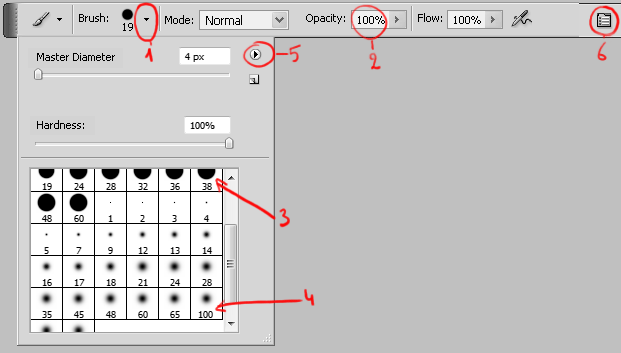
Click on the Brush Preset Picker(1) :
You can change the width (master diameter) and the hardness of the brush
You can directly select the brush you want : hard round brush of 38 px (3) or soft round brush of 100 px (4) for example.
Choose the opacity (2)
By clicking (5) you can replace the existing brushes with other brush sets
To download the brushes I created (for skin, hair, eyelashes…) click HERE
By clicking (6) you can set the pressure of your pen if you have a pressure-sensitive digitizing tablet.
Now you have to choose a color at the bottom of the tool box. Click on the foreground color (red in the example) to choose the color you want.
You can directly tape the number of the color in this box that appears.
OTHER TOOLS
Eraser tool : It erases whatever information wherever you click and drag it. You can set the width and the opacity of the eraser in the Option Bar.
Smudge tool : The smudge tool simulates the actions of dragging a finger through wet paint. You can set the width and the strength of the eraser in the Option Bar.
Lasso tool : Use this tool to select what you want. Double-click to close the selection.
Move tool : Use this tool to move a layer or a selection and place it at the right place. You can hold the Shift key to move vertically or horizontally
Gradient tool : Use this tool to create nice color fill with smooth color changing effects
LAYERS PANEL
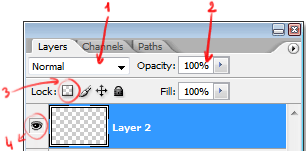
(1) You can change the blending mode of the selected layer
(2) You can change the opacity of the layer
(3) This option confines editing to the opaque portions of the layer, transparent pixels are locked.
(4) By clicking here, you change the visibility of the layer
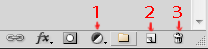
(1) Add a new adjustment layer
(2) Add a new layer
(3) Delete a layer
Double-click on the icon of the adjustment layer to set the options
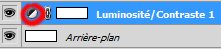
In the options of the adjustment layer gradient map, click here to edit the gradient :

A new box appears :

Then click anywhere under the gradient to add a color
Click on the color (1) to choose it
Click (2) to choose an other color
Enter a position in (3) or by dragging the color (1) left to right
In my tutorials I give a number and a position for each color.
SOME OTHER TIPS
To create a new document : Files/new
To apply a Gaussian Blur : Filter/Blur/Gaussian Blur
To merge layers : select them and Ctrl+E
If you need some other advice, feel free to ask me 😉
Now, you can start painting or retouching with my easy Photoshop tutorials (click on the links below) :
To download my brushes for free : https://shop.stval.fr/categorie-produit/telechargements/

Hi Stephanie 🙂 I was here looking for your free brush set of eyelashes. I have used it a lot and I love it 😀 Sadly I lost it due to a computer break down. I can’t find it anymore. Do you have a link for it?
Thank you in advance 🙂
Dear Janni, I’m sorry, I have to put them again on my website, I changed all the pages. Send me a message from the contact form so I can send them to you my mail 😉 thank you ! kind regards
Hello, thank you for your cool tutorials. I came from YouTube looking for your skin and eyelashes and hair brushes. Could you send them to me too please?
Hello, thank you for your nice comment. You can find them here for free : https://shop.stval.fr/categorie-produit/telechargements/
Can you please send them to me, too? I came here from Deviant Art looking for them. Thank you for your helpful brushes! My email address is vscagle@gmail.com.
Dear Valerie, thank you for your nice comment. You can find all of them here now : https://shop.stval.fr/categorie-produit/telechargements/
Hi, Can you please send them to me, too? Thank you for your helpful brushes! My email address is: i.andreeatatiana@gmail.com
Error 404 – Not found
Le fichier requis n’a pas été trouvé. Il peut s’agir d’une erreur technique. Veuillez réessayer ultérieurement. Si vous ne pouvez pas accéder au fichier après plusieurs tentatives, cela signifie qu’il a été supprimé.
Stephanie,love your work. i need your free eye lash brush.i cant find.please kindly can you send for me too.my email gaimamalang@gmail.com